Introduction:
In today’s digital age, privacy and security on social media platforms have become increasingly important. With the rise of cyber threats and privacy concerns, it is crucial to safeguard your personal information online. One way to enhance your privacy on Twitter is by making your account private. By doing so, you have control over who can see your tweets, followers, and other personal information.
Steps to Make Your Twitter Account Private:
- Login to your Twitter Account: Go to the Twitter website or open the Twitter app on your mobile device and log in using your credentials.
- Access Account Settings: Click on your profile picture at the top right corner and select ‘Settings and privacy’ from the drop-down menu.
- Privacy and Safety: In the ‘Settings and privacy’ menu, navigate to the ‘Privacy and safety’ section.
- Protect your Tweets: Scroll down to the Tweet privacy section and check the box next to ‘Protect your Tweets.’ This action will make your tweets private, and only your approved followers can see them.
- Save Changes: Don’t forget to click on the ‘Save changes’ button at the bottom of the page to apply the new settings to your Twitter account.
Benefits of Having a Private Twitter Account:
- Control: You have the power to approve or deny follower requests, giving you control over who can view your tweets.
- Privacy: By making your account private, you can protect your tweets and personal information from being publicly accessible.
- Security: Enhance the security of your account by limiting who can interact with your content and reducing the risk of cyber threats.
Conclusion:
Protecting your privacy on social media should be a top priority, and making your Twitter account private is a simple yet effective step towards safeguarding your personal information. Follow the easy steps outlined in this guide to enhance your privacy and security on Twitter today.