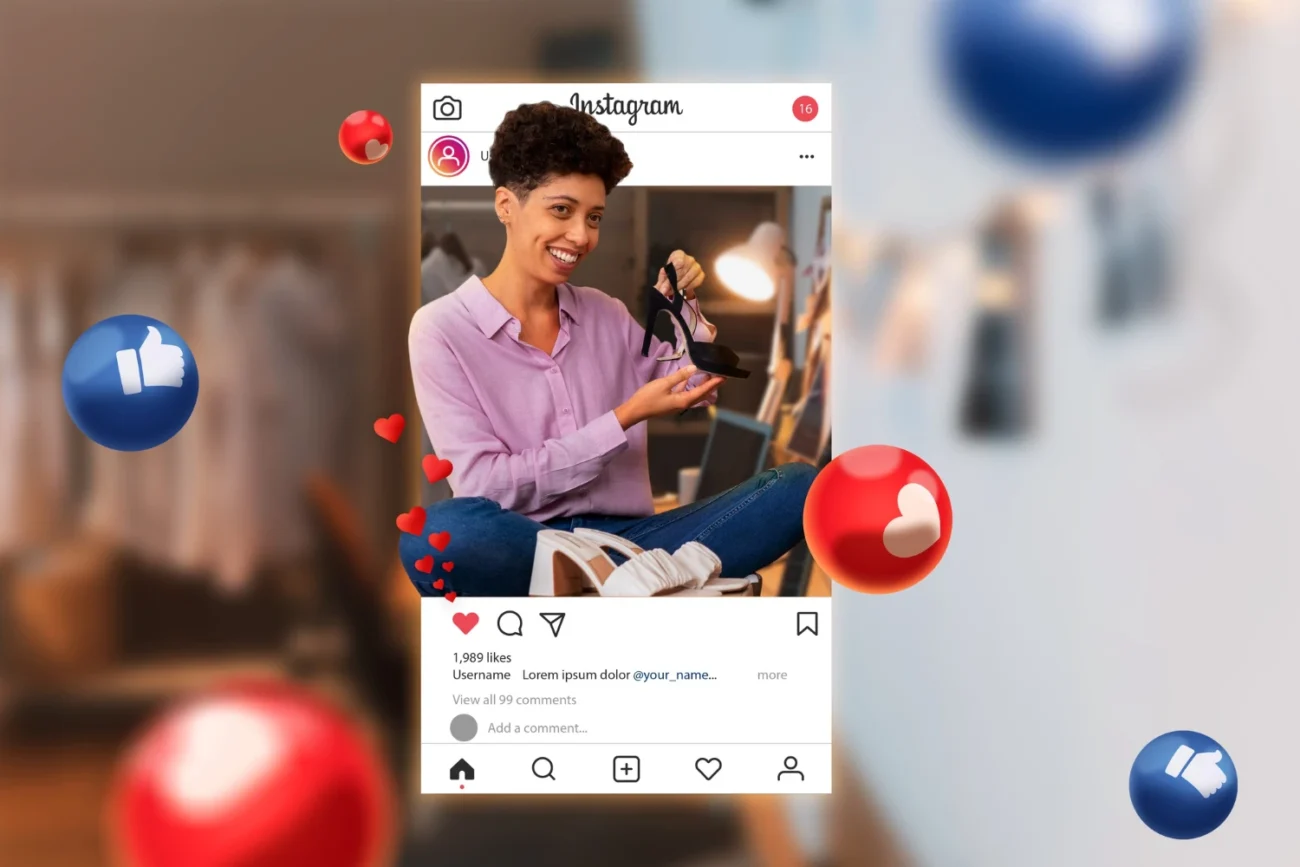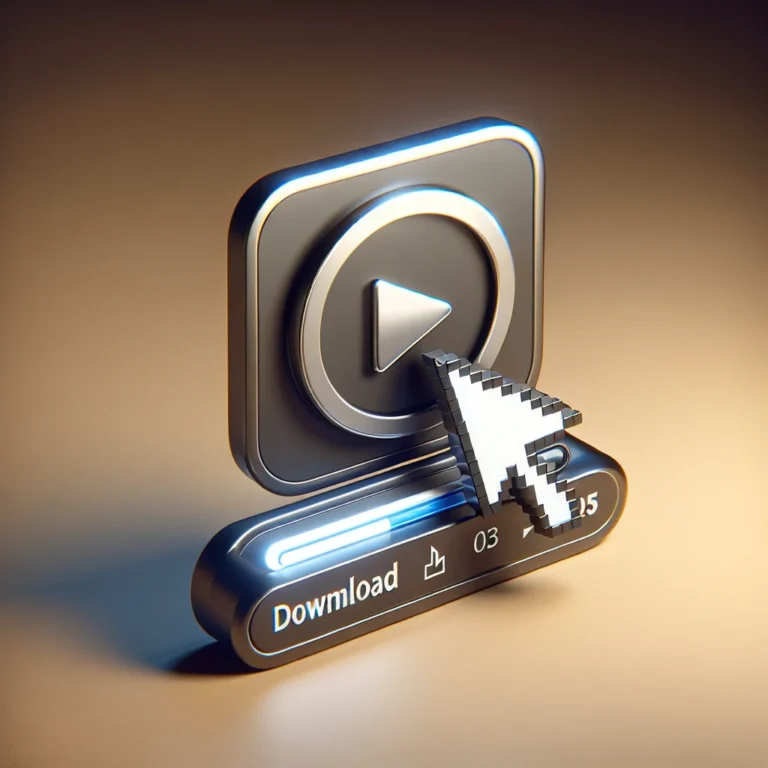Saving an Instagram Story with the original soundtrack directly to the iPhone gallery may seem like a real puzzle, but it’s possible to make the most of iOS’s native features to capture both the video and the internal audio without any loss of quality. This tutorial will guide you through all the necessary steps: from enabling screen recording with internal audio to efficiently editing and organizing your clips, including tips on collaborative workflow using tools like sssinstagram.
Activating screen recording and setting up internal audio

The first step is to make sure that screen recording is accessible in your iPhone’s Control Center. To do this, open Settings, tap “Control Center” and then “Customize Controls”. In the list that appears, find “Screen Recording” and press the plus icon to add it to your shortcuts panel. From then on, when you slide your finger from the top right corner (or bottom, depending on the model), you’ll see the screen recording button.
Before you start capturing, keep your finger pressed on the recording icon in Control Center until an additional menu appears. Look at the microphone icon: tap it until it turns gray, indicating that the microphone is off and that only the device’s internal audio will be recorded. In this way, iOS will only record the sound played by the Instagram app – i.e. the Story’s music – without picking up any external noise.
Capturing the Story music
With screen recording set up, open Instagram and navigate to the Story containing the song you want to save. Pause playback exactly at the point where the song starts so you don’t miss a second. Then swipe to display the Control Center and tap on the recording icon. You’ll see a three-second countdown, enough time to automatically return to Instagram and press play on the Story.
Let the Story play until the music and images finish the section you want to capture. Once it’s over, open the Control Center again and tap the recording icon to stop the process. The video is instantly saved in the photo gallery, usually in the “Screen Recordings” or “Recent” album, depending on your iOS version.
Refining the video in the Photos app
After capturing, open the Photos app and locate the recorded clip. Tap on “Edit” to access the native iOS editor. There, you’ll find start and end markers on the timeline. Drag the start marker to delete the countdown and any unwanted Instagram interface. Adjust the end marker to remove extra seconds after the song ends.
If necessary, the Photo editor also allows you to apply exposure, contrast and saturation adjustments. Although the recommendation is to maintain the authenticity of the recording, small corrections can be useful in Stories that show very dark or light scenes. When you’ve finished cropping and editing, confirm the changes so that the video can be saved in its final version.
Smart organization and archiving
To avoid mixing up your music Stories with the rest of your photos and videos, create a dedicated album. In the Photos app, select the finished video, tap “Share” and then “Add to Album”. Choose an existing album, for example “Stories with Music”, or create a new one with that name. This way, all your music recordings will be grouped together and easy to find.
If you are part of a marketing or content production team, it is advisable to export these clips and insert them into a collaborative library. Tools like sssinstagram offer space for uploading and categorization by campaigns, dates or custom tags, allowing all members to access the original files without relying on searches on individual devices.
Best practices for high-quality captures
To achieve the best possible result, always record on a stable Wi-Fi network, avoiding drops or buffering of the Story during capture. Adjust your iPhone’s brightness to an appropriate level before you start recording and activate Do Not Disturb Mode to prevent notifications from interrupting or popping up in the video.
If you need to save several Stories in a row, use the iOS Shortcuts app to create a “shortcut” that automatically starts screen recording with the microphone disabled. By running this shortcut, you save taps and ensure that the process starts and finishes flawlessly. Also, make sure you always have enough free space on your device, as high-resolution screen recordings can take up several gigabytes, depending on their length.
Before sharing or reposting Stories with music, be aware of the copyright of the soundtrack. Use these clips for personal consumption, study or internal projects. For commercial contexts or public dissemination, obtain authorization from the song’s author or use royalty-free tracks. When redistributing, always mention the origin of the Story and credit the original author, promoting good credit recognition practices.