Having a sluggish computer can be incredibly frustrating, especially when you’re trying to get work done or enjoy some leisure time. Fortunately, many ways can optimize your computer’s performance, both through software and hardware improvements. In this article, we’ll delve into multiple strategies that can help make your computer faster, more responsive, and ultimately more efficient.
Table of Contents
- Maintaining Software
- Upgrading Hardware
- Cleaning and System Maintenance
- Optimizing System Settings
- Final Thoughts
Maintaining Software
Update Operating System and Software
One of the simplest but most effective ways to improve your computer’s performance is by keeping your operating system and software up to date. Software updates often include patches and optimizations that can help your system run more smoothly.
Remove Unnecessary Programs
Having too many applications installed can slow down your computer. Go through your installed programs and uninstall any that you no longer use. This will free up system resources and improve performance.
Steps to Remove Unnecessary Programs:
- Go to Control Panel.
- Select ‘Uninstall a Program’.
- Choose the program you want to uninstall and follow the on-screen instructions.
Disable Startup Programs
Many programs automatically start when your computer boots up, consuming resources right from the get-go. Disabling unnecessary startup programs can significantly speed up your boot time.
How to Disable Startup Programs:
- Press Ctrl + Shift + Esc to open Task Manager.
- Navigate to the ‘Startup’ tab.
- Right-click on the programs you want to disable and select ‘Disable’.
Upgrading Hardware
Add More RAM
RAM (Random Access Memory) is crucial for multitasking. If your computer slows down when running multiple applications, adding more RAM can make a significant difference.
Upgrade to SSD
Switching from a traditional HDD (Hard Disk Drive) to an SSD (Solid State Drive) can drastically improve your computer’s speed, including faster boot times and quicker access to files.
Graphics Card Upgrade
If you’re a gamer or do graphic-intensive work, upgrading your graphics card can enhance performance considerably.
Check System Requirements
Before upgrading, make sure to check your system’s compatibility with the new hardware. Not all components are compatible with every system.
Cleaning and System Maintenance
Clean Your Computer Hardware
Dust and debris can clog up the internal components of your computer, leading to overheating and reduced performance. Regularly cleaning your computer can help keep it running smoothly.
Steps to Clean Your Computer:
- Turn off your computer and unplug it.
- Remove the case cover.
- Use compressed air to blow out dust and debris.
- Wipe down the components with a lint-free cloth.
Run Disk Cleanup
Disk Cleanup is a built-in Windows utility that helps you free up space on your hard drive by deleting temporary files and system cache.
How to Run Disk Cleanup:
- Go to ‘This PC’.
- Right-click on your primary drive (usually C:).
- Select ‘Properties’.
- Click ‘Disk Cleanup’.
- Follow the on-screen instructions.
Defragment Your Hard Drive
Over time, files on your hard drive can become fragmented, which slows down your computer. Defragmenting your hard drive can help organize these files and improve speed.
How to Defragment:
- Search for ‘Defragment and Optimize Drives’.
- Select your primary drive.
- Click ‘Optimize’.
Optimizing System Settings
Adjust Power Settings
Windows offers various power settings that can affect your computer’s performance. Choosing a high-performance power plan can give your system a boost.
Steps to Adjust Power Settings:
- Go to Control Panel.
- Select ‘Power Options’.
- Choose ‘High Performance’.
Adjust Visual Effects
Windows has many visual effects that can look appealing but consume resources. Adjusting these settings can help free up those resources for better performance.
How to Adjust Visual Effects:
- Right-click ‘This PC’.
- Select ‘Properties’.
- Go to ‘Advanced system settings’.
- Under Performance, click ‘Settings’.
- Select ‘Adjust for best performance’.
Final Thoughts
Improving your computer’s performance is a balance of maintaining software, upgrading hardware, cleaning and maintenance, and optimizing settings. By following the steps outlined in this guide, you can ensure your computer remains fast, efficient, and reliable for years to come. Regularly performing these optimizations can also help prolong the lifespan of your device.