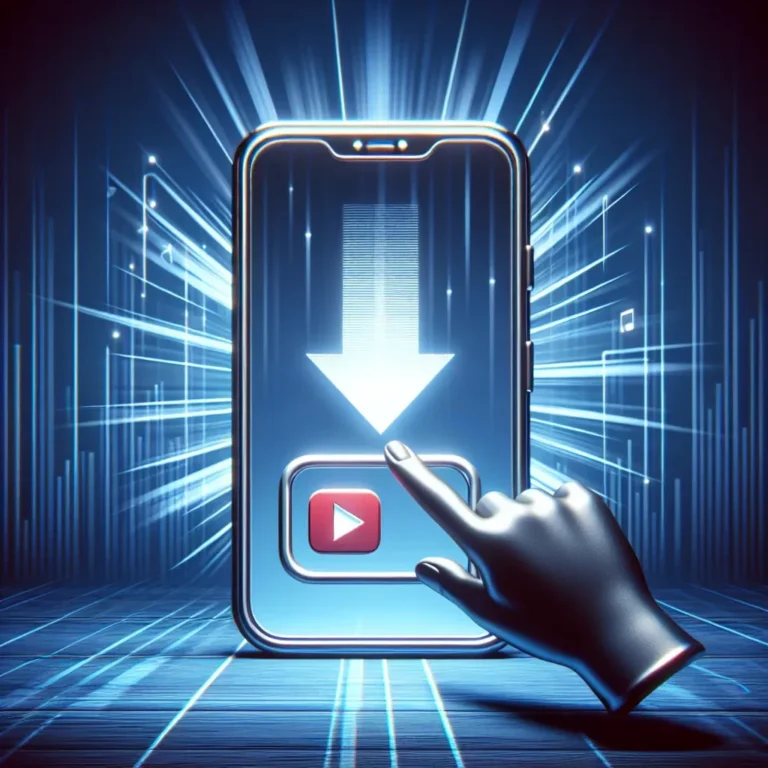Are you facing performance issues with your computer’s hard drive and looking for ways to reset it on your PC or Mac? Resetting a hard drive can help improve its performance and resolve various issues. In this article, we will discuss 4 effective methods to reset a hard drive on your computer.
1. Reformat the Hard Drive
One common way to reset a hard drive is by reformatting it. This involves erasing all the data on the drive and setting it up with a new file system. Keep in mind that reformatting will delete all the files on the hard drive, so make sure to back up any important data before proceeding.
2. Use Disk Utility (Mac)
If you are using a Mac, you can use the built-in Disk Utility tool to reset your hard drive. Simply open Disk Utility, select the hard drive you want to reset, and choose the option to erase it. You can then set it up with the desired file system.
3. Use Disk Management (PC)
For PC users, the Disk Management tool in Windows allows you to reset a hard drive. Simply search for Disk Management in the Start menu, select the drive you want to reset, and choose the option to format it. Follow the on-screen instructions to complete the process.
4. Perform a Factory Reset
Another way to reset a hard drive is by performing a factory reset on your computer. This will restore the system to its original state, including the hard drive. Keep in mind that this method will erase all the data on your computer, so be sure to back up your files before proceeding.
By following these 4 methods, you can successfully reset a hard drive on your PC or Mac to improve its performance and address any issues you may be experiencing.